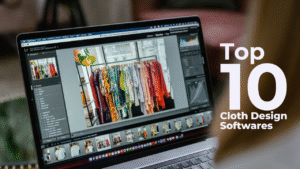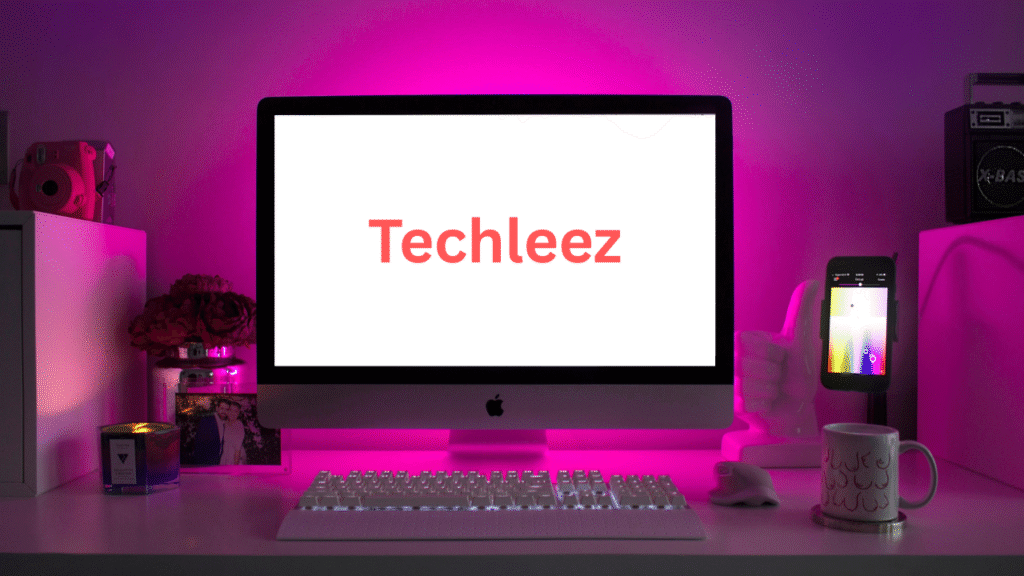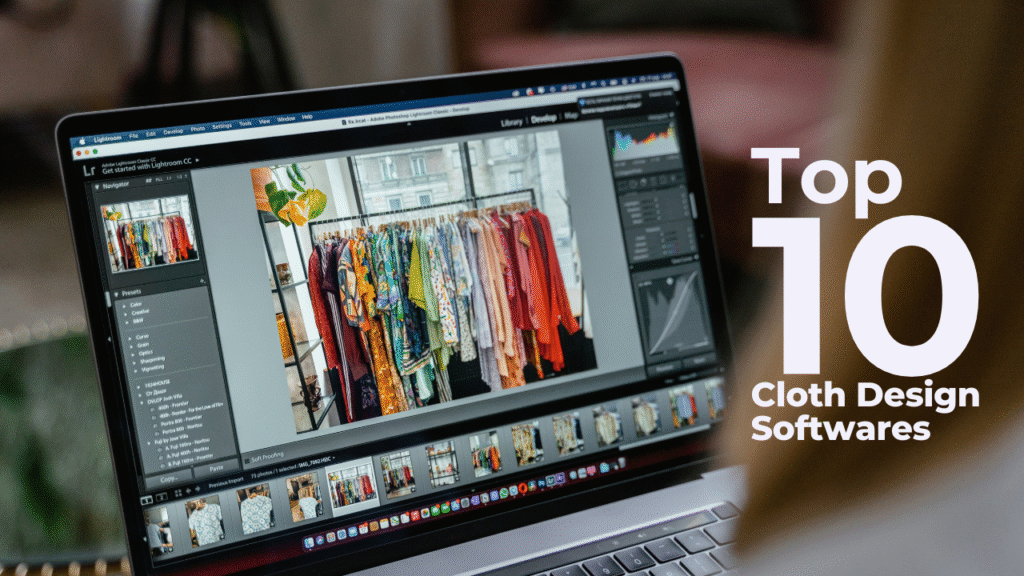The countdown is officially over—Microsoft has announced the Windows 10 end of support. If you’ve been happily using Windows 10 for years, this news might feel a little unsettling. But don’t worry; we’ve got you covered. In this article, we’ll break down what the end of support means, your upgrade options, and how to keep your PC safe in the months ahead.
What Does Windows 10 End of Support Mean?
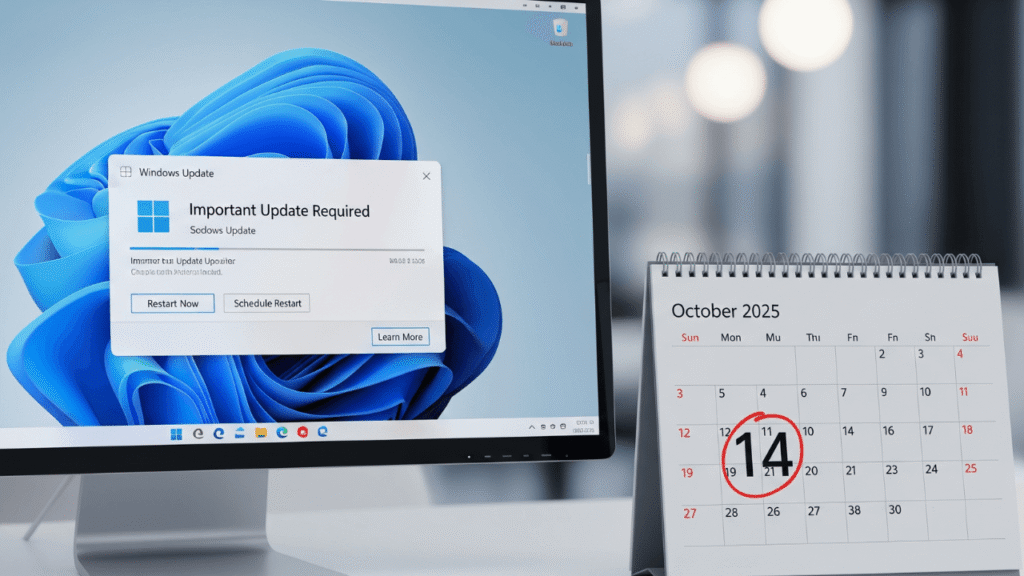
When Microsoft says “end of support,” it means that Windows 10 will no longer receive free updates, security patches, or technical assistance. In other words, while your PC will continue to work, it will gradually become more vulnerable to malware, viruses, and other security risks.
Support officially ended on October 14, 2025, marking the conclusion of a decade-long chapter in Microsoft’s operating system history. Users who continue to run Windows 10 beyond this date are at risk of missing critical updates that protect sensitive information and ensure the system runs smoothly.
Why Upgrading Is Important
Security is the biggest reason to consider moving off Windows 10. Without updates, your system becomes an easy target for hackers. In addition, software developers will gradually stop optimizing their applications for Windows 10, meaning some programs may stop working correctly over time.
Also Read
Another factor is compatibility. As new hardware and devices are released, Windows 10 may not fully support the latest technology, making upgrades inevitable if you want to keep your PC performing optimally.
Upgrade Options
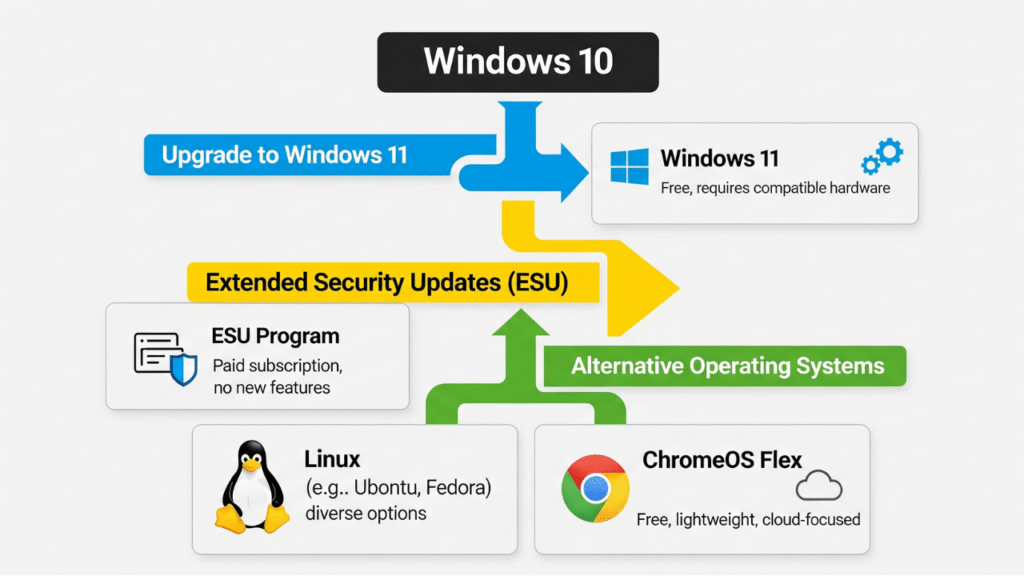
Luckily, you have several paths forward. Here’s what you can do if your PC is still running Windows 10:
1. Upgrade to Windows 11
If your PC meets the minimum system requirements—TPM 2.0, 4GB RAM, and 64GB storage—you can upgrade to Windows 11 for free. The process is straightforward:
- Go to Settings > Update & Security > Windows Update.
- Click Check for updates.
- If your device is compatible, follow the on-screen instructions to upgrade.
Windows 11 brings a refreshed interface, improved security, and new features designed for modern computing.
2. Extended Security Updates (ESU)
If upgrading isn’t immediately possible, Microsoft offers a one-year Extended Security Update program. ESU provides critical security patches until October 13, 2026.
To access ESU, you’ll need a Microsoft account for the free option, or you can pay a small fee for the service. This is ideal for businesses or users with legacy software that may not run on Windows 11.
3. Consider Alternative Operating Systems
If you’re ready to explore something different, there are free alternatives that keep your system secure:
- Linux distributions (like Ubuntu): User-friendly and regularly updated.
- ChromeOS Flex: Lightweight and perfect for older PCs.
Both options provide a safe computing environment without the costs associated with Windows.
How to Prepare Your PC
Whether you’re upgrading or switching operating systems, taking a few preparatory steps is crucial:
- Back up your data – Use external drives or cloud storage.
- Check system requirements – Ensure compatibility for Windows 11 or other OS options.
- Clean up your system – Uninstall unnecessary apps and free up storage.
For retiring devices, securely wiping data is important. Windows 10’s “Reset this PC” feature is useful, but for sensitive information, consider using third-party tools to ensure complete erasure.
Final Thoughts
The Windows 10 end of support is a natural milestone in Microsoft’s OS lifecycle, but it doesn’t have to be stressful. Upgrading to Windows 11 is the most straightforward route for most users, while ESU or alternative OS options provide flexibility.
Ultimately, the key takeaway is this: don’t ignore it. A few proactive steps now—backups, compatibility checks, and a plan for upgrades—will save headaches later and ensure your digital life stays secure.